Quick Tips #1 - Visual Studio 'Navigate To'
The JetBrains Resharper utility for Visual Studio has a nifty “Go To Everything” function, which when you press “Ctrl+T” a search dialog appears and enables you to start typing for what you are looking for, and a list populates (auto-complete style) with any items relating to your search query in your solution.
Over the last year or so I’ve found myself moving away from Visual Studio and spending more time in the products little brother - Visual Studio Code - and so I discontinued my subscription to ReSharper.
Visual Studio Code has this functionality built in - simply press “Ctrl+P”.
I sometimes do find myself back in big brother Visual Studio (especially for C++ and Unreal dev) and I really miss this function.
Turns out, something similar was added to the product back in around 2013.
Simply press “Ctrl+ ‘ “ (that’s a comer) and you will be presented with this lovely dialog.
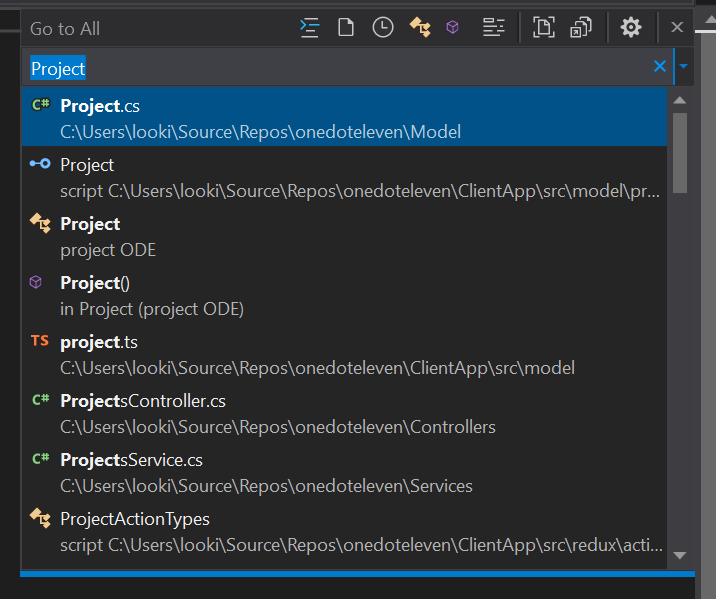
I found that this didn’t work first time - perhaps because ReSharper had modified my keyboard bindings and then not reset them when I uninstalled it.
Doing a full reset on the key bindings fixed this, and that can be done by going to Tools -> Options -> Environment -> Keyboard and hitting the Reset button.