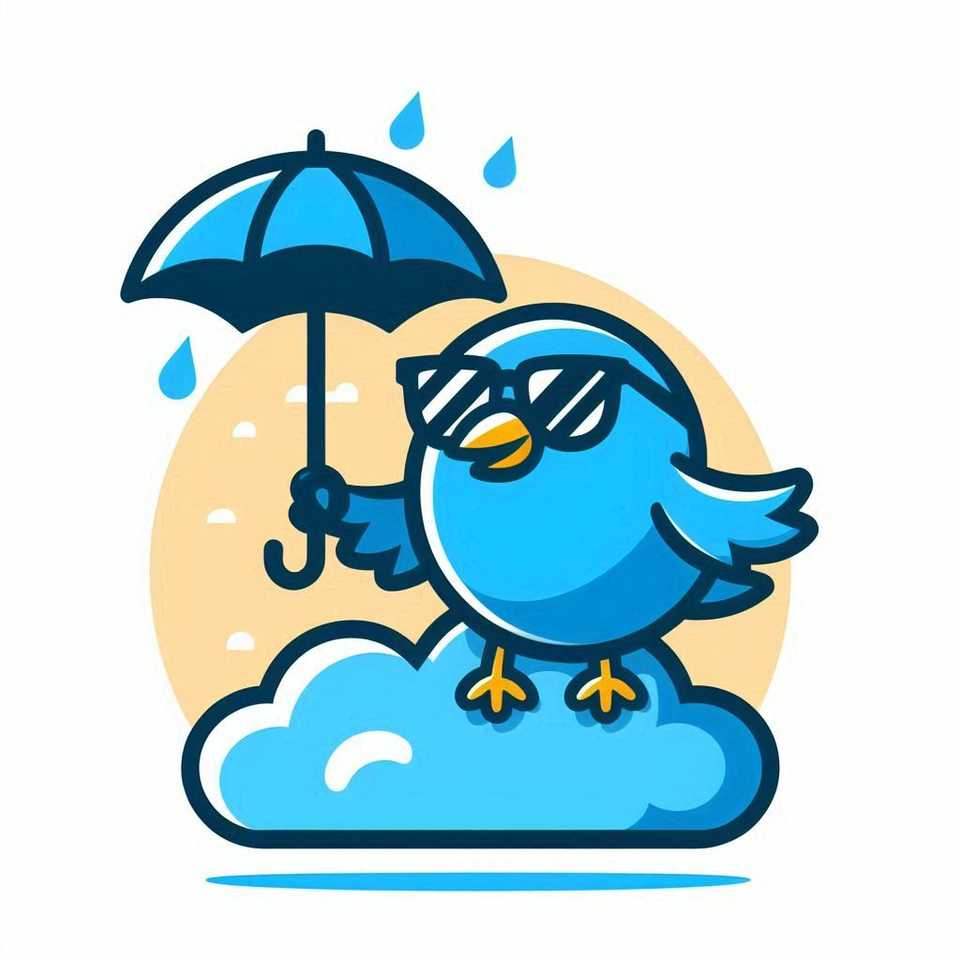Twitter -> BlueSky
With the recent goings on in the political world, and the turn against Musk and Twitter that has emerged in the aftermath, there has been a surge folks searching of pastures new and wanting to make a switch. One of the front runners for that switch is BlueSky.
While I still think Twitter has a place, and isn’t going to be replaced overnight, I thought I would take a look at BlueSky and explore the various methods of migrating - of the ways of doing that, I found the best way to be the Sky Follower Bridge browser extension.
This guide will walk you through the process of signing up for BlueSky and using the Sky Follower Bridge browser extension to add your Twitter followers to BlueSky.
Signing Up for BlueSky
-
Visit the BlueSky Website Head over to bsky.app and click on the Sign Up button.
-
Fill in Your Details Enter your email address, create a password, and provide your date of birth. Click Next to proceed.
-
Choose Your Username Select a username. BlueSky will append
.bsky.socialto your chosen name. For example, if you chooseYourName, your handle will beYourName.bsky.social.BlueSky also supports using your own domain name, you can either follow the guide for doing that now or set up using the default domain for now and then configure this later.
-
Set Up Your Profile Upload an avatar and select your interests to help BlueSky suggest accounts for you to follow.
-
Complete the Sign-Up Process Once you’ve filled in all the necessary details, click Finish to complete your registration. Congratulations, you’re now a BlueSky user!
Adding Followers from Twitter Using Sky Follower Bridge
-
Install the Sky Follower Bridge Extension Download and install the Sky Follower Bridge extension from the Chrome Web Store or the Microsoft Edge Addons.
-
Open Your Twitter Followers Page Navigate to your Twitter followers page by visiting twitter.com/followers.
-
Launch the Sky Follower Bridge Extension Click on the Sky Follower Bridge icon in your browser’s toolbar or use the shortcut
Alt + Bto launch the extension. -
Log In to BlueSky Enter your BlueSky login email or handle and app-specific password. You can create an app-specific password in your BlueSky settings under App Passwords.
-
Open Twitter Followers Navigate to your Twitter profile and open the following page. The extension uses a scrape method, presumably because the cost of using direct API access for twitter is astronomically expensive.
-
Find BlueSky Users Click the Find Bluesky Users button. The extension will scan your Twitter followers and identify those who are also on BlueSky. I follow about 1k accounts and this took around 5-10 minutes.
-
Follow Users on BlueSky Once the scan is complete, review the list of detected users and click the Follow button next to each user to follow them on BlueSky. You can dive right in and just click Follow All, but be careful as the extension only looks for similarities in account names so not every find is a like for like.
Conclusion
Switching to BlueSky and bringing your Twitter followers along is a breeze with the Sky Follower Bridge extension. By following these steps, you can seamlessly transition to BlueSky and continue engaging with your network
Do also give me a follow :)